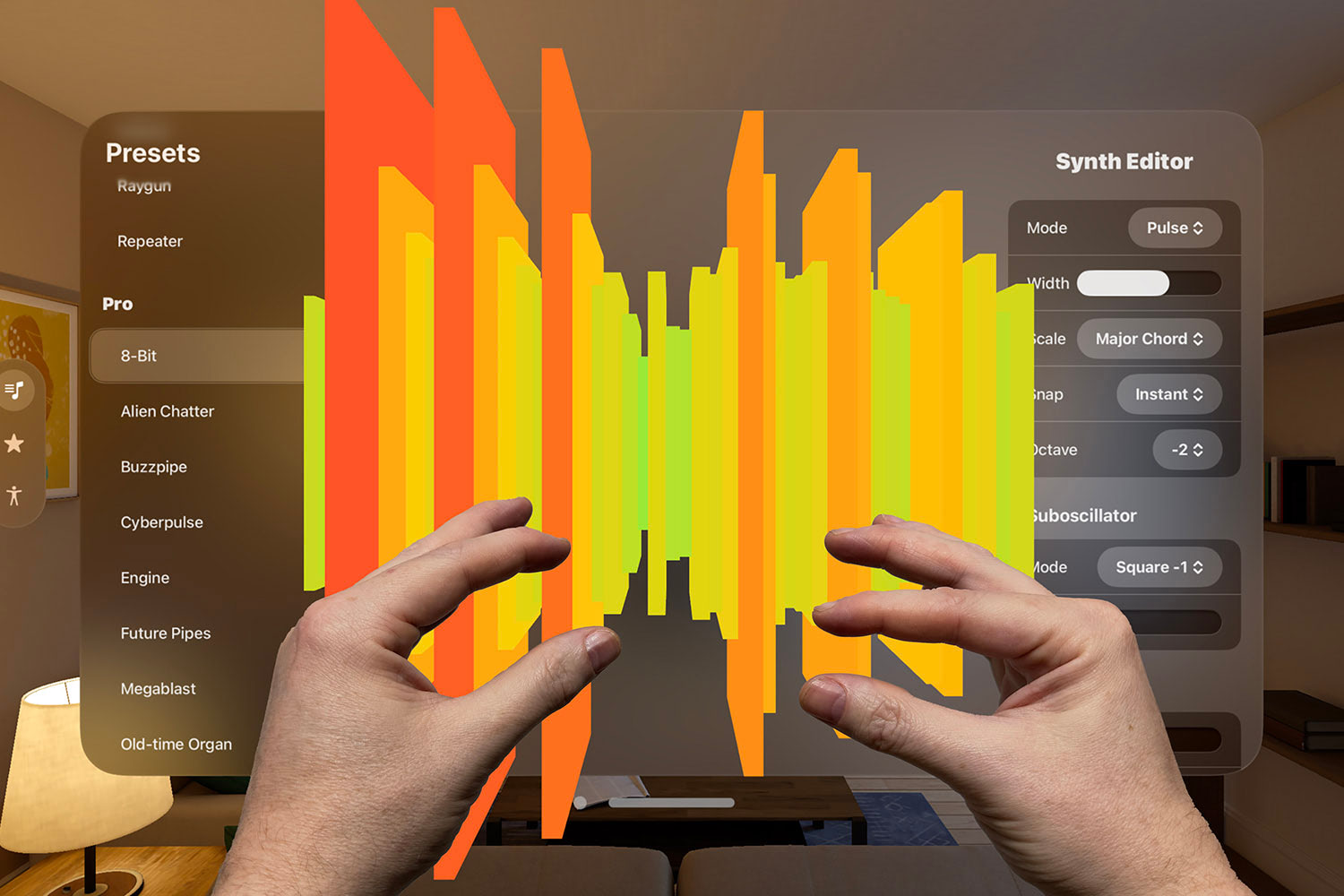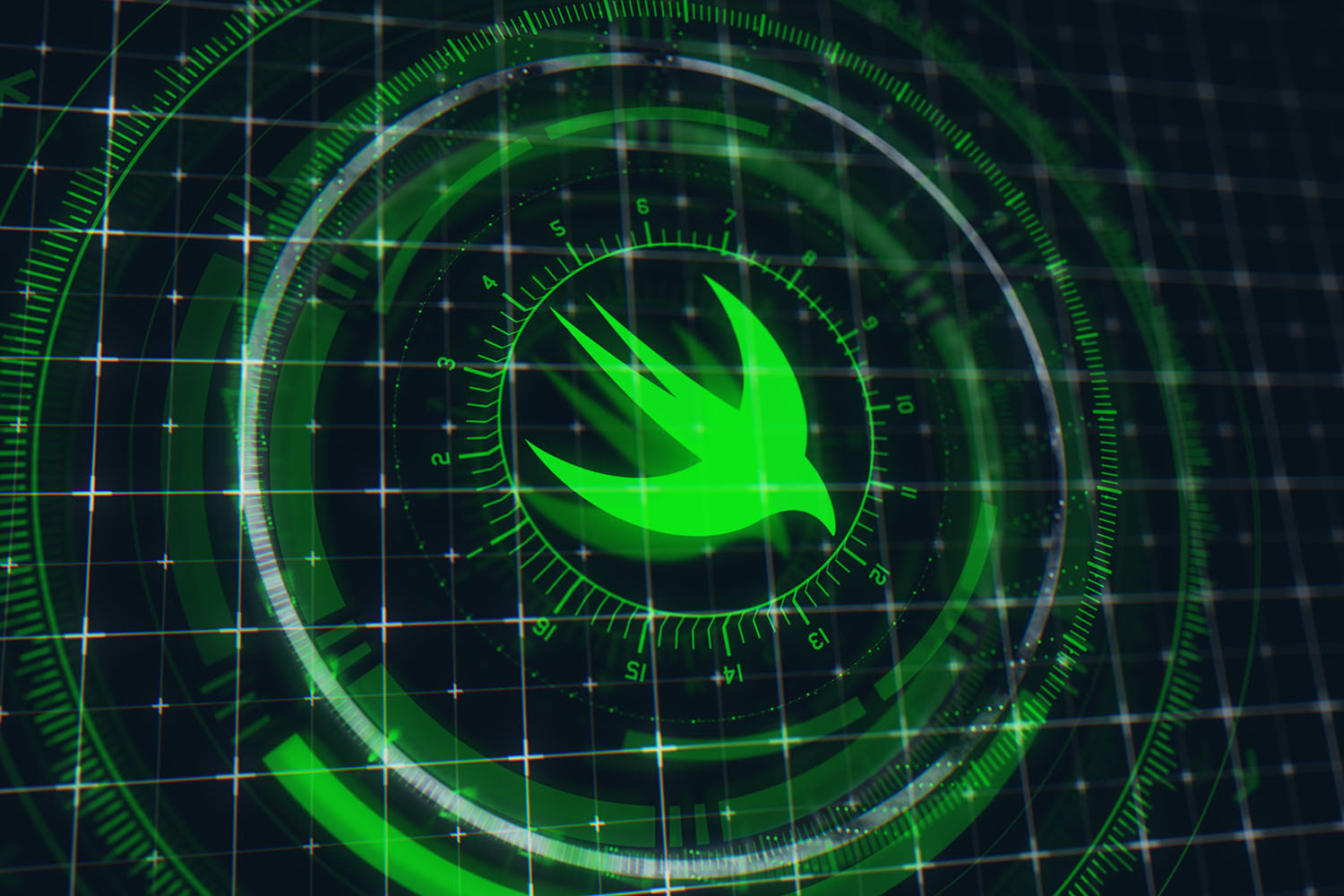Xcode tips and tricks – part three
Learn useful Xcode features with short videos.

This is part three of a series on Xcode tips and tricks, this time covering vector artwork, sorting your project, code coverage, and more!
- Xcode tips and tricks – part one
- Xcode tips and tricks – part two
- Xcode tips and tricks – part three
- Xcode tips and tricks – part four
If you have some favorite Xcode tips of your own, let me know on Twitter!
BUILD THE ULTIMATE PORTFOLIO APP Most Swift tutorials help you solve one specific problem, but in my Ultimate Portfolio App series I show you how to get all the best practices into a single app: architecture, testing, performance, accessibility, localization, project organization, and so much more, all while building a SwiftUI app that works on iOS, macOS and watchOS.
Sponsor Hacking with Swift and reach the world's largest Swift community!
21. Enhanced testing
Use parallel testing to make Xcode run multiple tests simultaneously to save time, and use random order testing to make Xcode run tests in a different order each time – a simple way to stop you making one test dependent on another.
22. Adding documentation
Documentation comments are shown inside Xcode’s Quick Help, its code completion, and other places. To add one, press ⌥⌘/ then type in the comment you want to use.
23. Locking views
If you’ve used Interface Builder to design a view exactly how you want it, set its Lock option to All Properties to avoid accidental changes in the future.
24. Vector artwork
If you add PDFs to your asset catalog, you can ask Xcode to embed the vector data into your app bundle so your images can be drawn at any size at runtime.
25. Customizing behaviors
You can customize the layout Xcode adopts when debugging – make it show the paused code in a new tab, show or hide variables, show or hide inspectors, and more. Best of all, closing that tab puts you back to the previous layout!
26. Project sorting
Xcode can help keep your project organized by sorting any group by either name or type. Sorting by type also sorts by name, so try that one first.
27. Indenting code
If you’ve moved some code around and messed up your indenting a little, select the code and press Ctrl+I to have Xcode fix it.
28. Jumping to a line
Xcode’s Open Quickly shortcut can take you straight to a specific line number in your file – type part of your filename, then a colon, then the line number you want to jump to.
29. Code coverage
If you ask Xcode to gather code coverage information, it will tell you exactly which parts of your app’s code were executed by your tests.
30. Adding constraints
You can add multiple Auto Layout constraints in Interface Builder by holding down Shift as you’re clicking.
TAKE YOUR SKILLS TO THE NEXT LEVEL If you like Hacking with Swift, you'll love Hacking with Swift+ – it's my premium service where you can learn advanced Swift and SwiftUI, functional programming, algorithms, and more. Plus it comes with stacks of benefits, including monthly live streams, downloadable projects, a 20% discount on all books, and free gifts!
Sponsor Hacking with Swift and reach the world's largest Swift community!