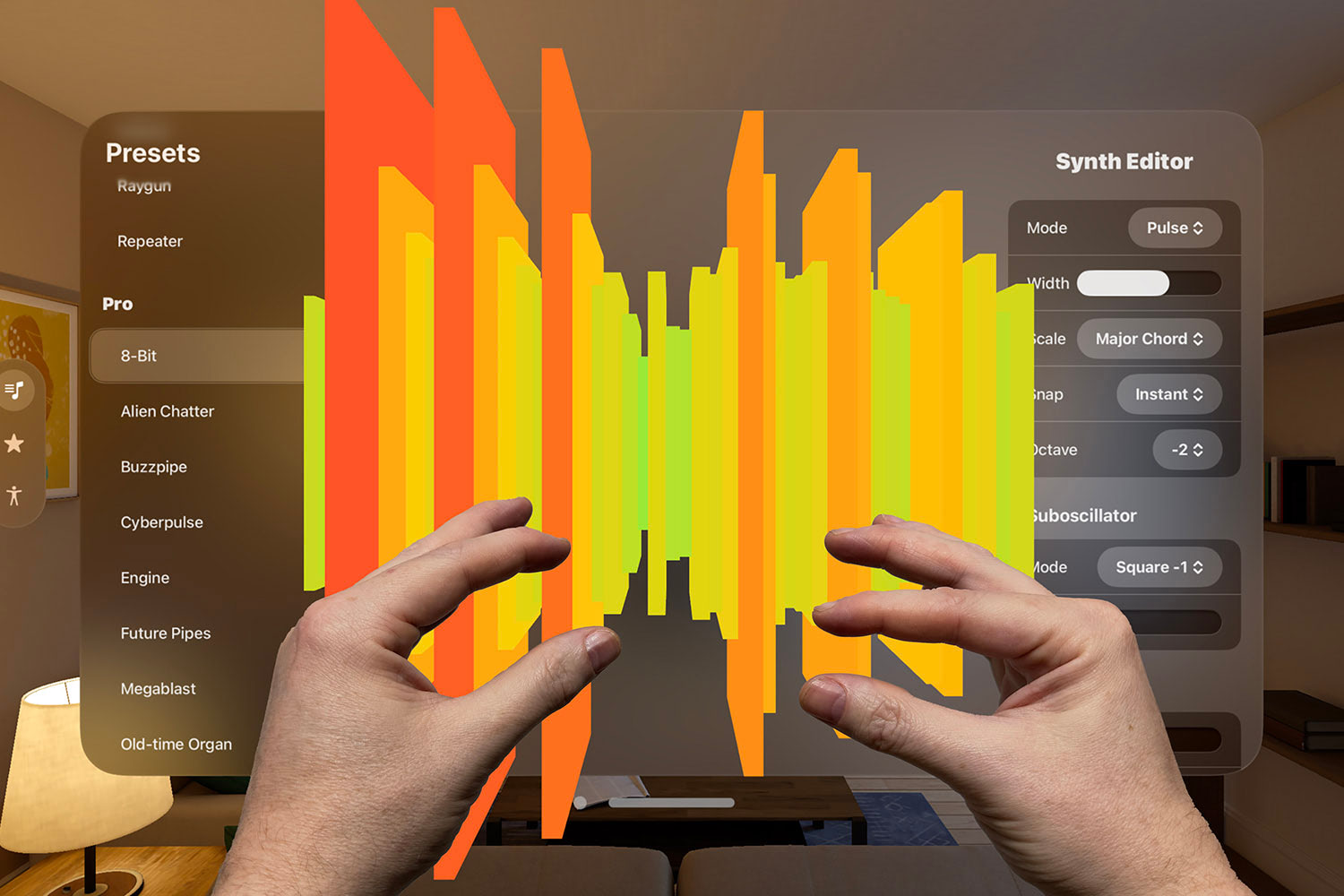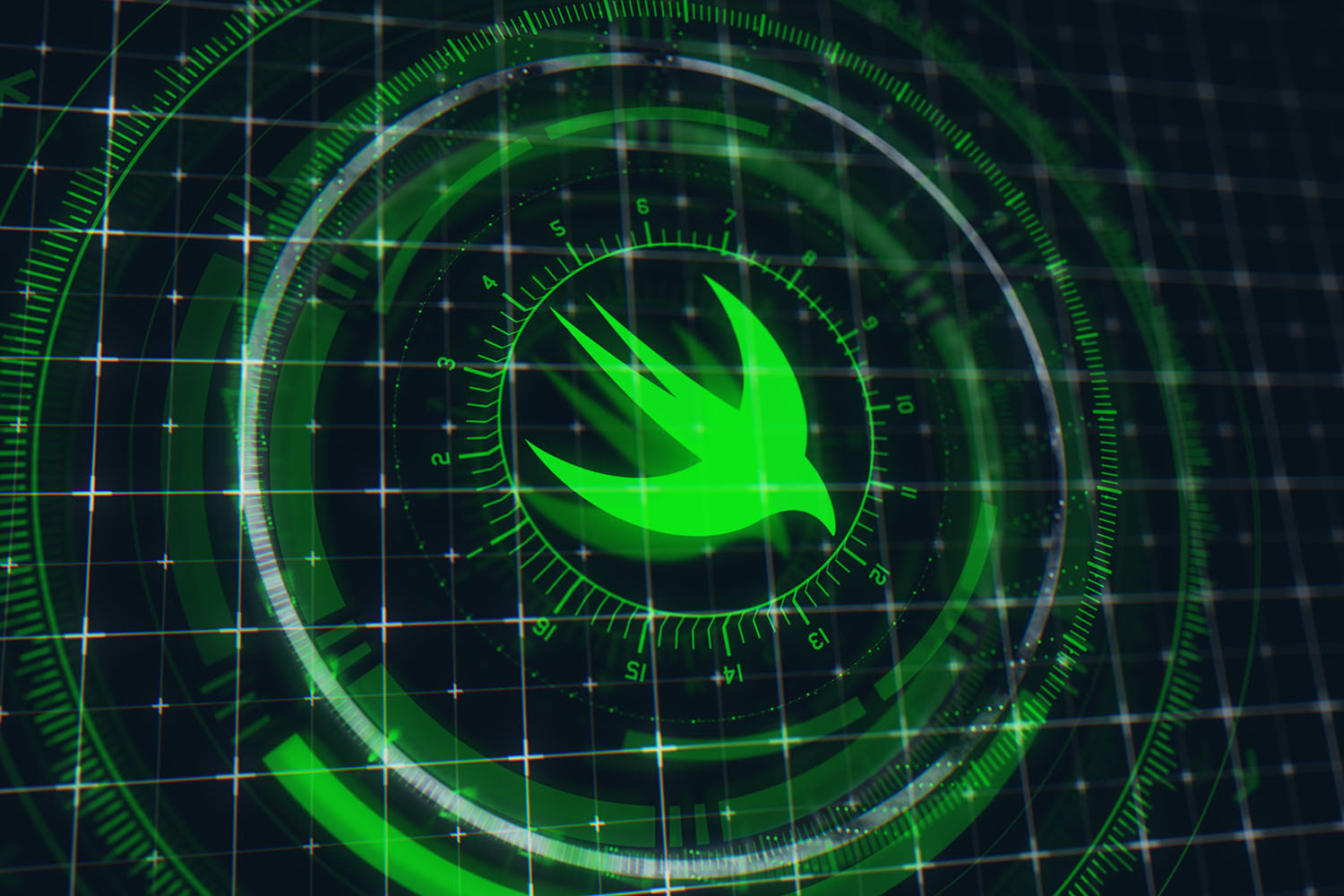Xcode tips and tricks – part two
Learn useful Xcode features with short videos.

This is part two of a series on Xcode tips and tricks, this time covering project filtering, issue fixing, caller finding, and more!
- Xcode tips and tricks – part one
- Xcode tips and tricks – part two
- Xcode tips and tricks – part three
- Xcode tips and tricks – part four
If you have some favorite Xcode tips of your own, let me know on Twitter!
TAKE YOUR SKILLS TO THE NEXT LEVEL If you like Hacking with Swift, you'll love Hacking with Swift+ – it's my premium service where you can learn advanced Swift and SwiftUI, functional programming, algorithms, and more. Plus it comes with stacks of benefits, including monthly live streams, downloadable projects, a 20% discount on all books, and free gifts!
Sponsor Hacking with Swift and reach the world's largest Swift community!
11. Focused navigation
When you’re using the assistant editor, Xcode opens files in the primary editor by default. If you’d rather use your selected editor, activate Uses Focused Editor instead – files will now open in whichever editor is active.
12. Measuring distances
Storyboards can show you the distance between one view and another: select a view, hold down Option, then hover over other views to see their distance.
13. Project filtering
The two buttons at the bottom-right of the project navigator filter the files it shows. Use the left-hand button to show files you've opened recently, and the right-hand button to show files with source control status.
14. Renaming code
You can rename variables and more using Xcode’s refactoring system. To try it out first select a variable, then go to the Editor menu and choose Refactor then Rename. Now type your name and press Return to have it changed everywhere.
15. Fixing issues
If you’re updating your Swift version, or bringing some older Swift code into your project, Xcode can apply all its fix-its on a file-by-file basis.
16. Finding callers
Xcode’s Related Items button can you help you find all places where a method is called. First, click in your method, now go to Related Items, Callers, then select an item.
17. Layering views
In Interface Builder, if you hold down the Command key while dragging one view over another, it will be placed over the view rather than inside it.
18. Quick Help
You can see detailed information about classes, variables, and more by using Quick Help – just hold down Option and click whatever you want to explore.
19. Authors view
Xcode can show you who last modified each part of your code, along with their source control commit message. To activate this view, long press on the Comparison view button, then choose Authors.
20. Find in project
After using the Open Quickly shortcut (⇧⌘O) to jump to a file, type, or method in your project, use ⇧⌘J to reveal that file in the project navigator.
BUILD THE ULTIMATE PORTFOLIO APP Most Swift tutorials help you solve one specific problem, but in my Ultimate Portfolio App series I show you how to get all the best practices into a single app: architecture, testing, performance, accessibility, localization, project organization, and so much more, all while building a SwiftUI app that works on iOS, macOS and watchOS.
Sponsor Hacking with Swift and reach the world's largest Swift community!