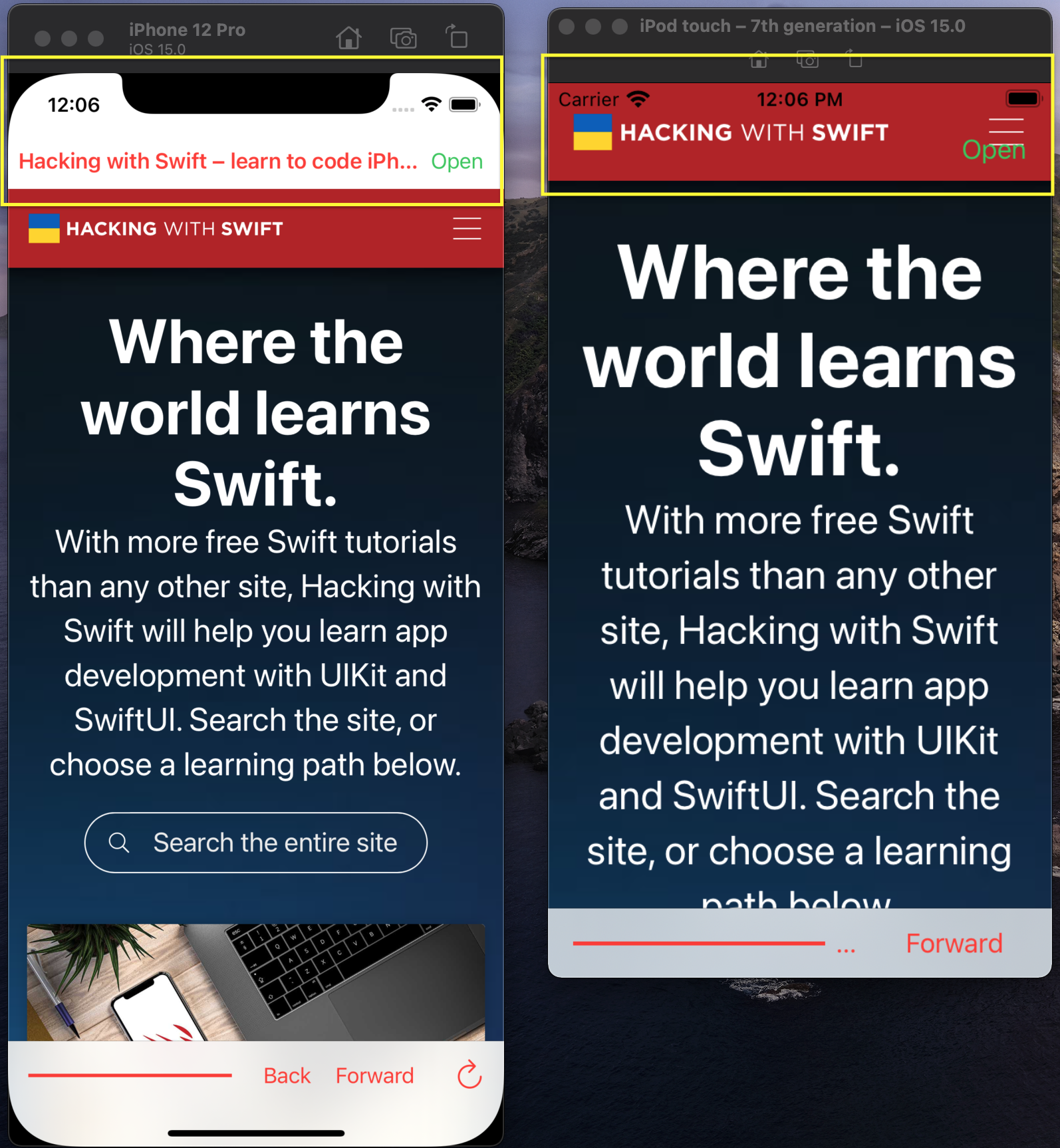SOLVED: 100 Day/UIKit/Day 26 Part 4, Challenge 1 &2 included, WKWebView issue/question

SPONSORED Still waiting on your CI build? Speed it up ~3x with Blaze - change one line, pay less, keep your existing GitHub workflows. First 25 HWS readers to use code HACKING at checkout get 50% off the first year. Try it now for free!
Sponsor Hacking with Swift and reach the world's largest Swift community!
Archived topic
This topic has been closed due to inactivity, so you can't reply. Please create a new topic if you need to.
All interactions here are governed by our code of conduct.