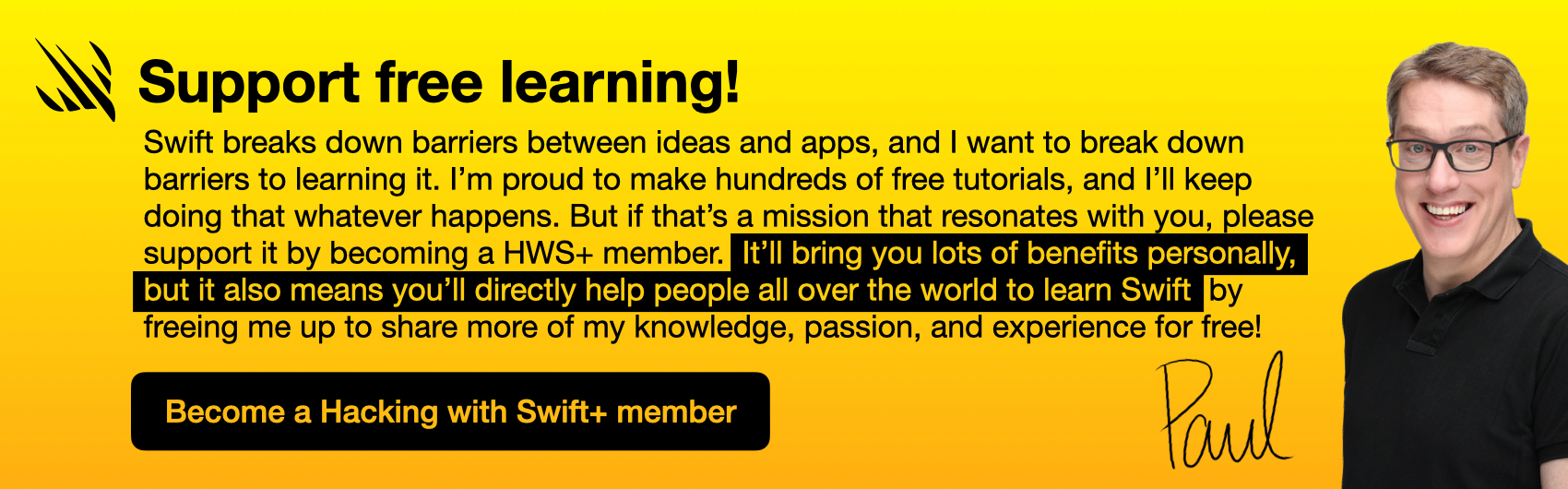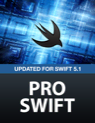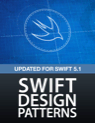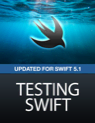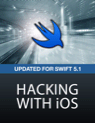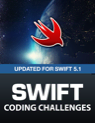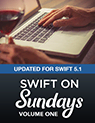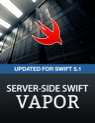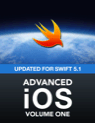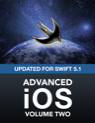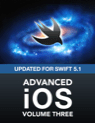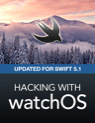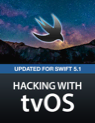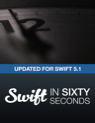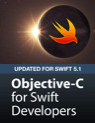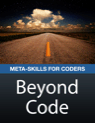How to use UIPickerView
Swift version: 5.10
The spinning, barrel-shaped picker view has been a hallmark component of iOS since the first iPhone, and it doesn’t take much work for you to use in your own apps.
First, create and position a UIPickerView where you want it. This code creates one at the bottom of the screen:
let picker = UIPickerView()
picker.translatesAutoresizingMaskIntoConstraints = false
view.addSubview(picker)
picker.leadingAnchor.constraint(equalTo: view.safeAreaLayoutGuide.leadingAnchor).isActive = true
picker.trailingAnchor.constraint(equalTo: view.safeAreaLayoutGuide.trailingAnchor).isActive = true
picker.bottomAnchor.constraint(equalTo: view.safeAreaLayoutGuide.bottomAnchor).isActive = trueNow decide what should be the data source and delegate for the picker view. Traditionally these are there to provide data (the data source) and respond to actions (the delegate), but UIPickerView gets these two confused so you really need both.
To make things easy here we’re going to use your existing view controller for both data source and delegate, but you should move this code elsewhere in your own projects. So, start by adding both UIPickerViewDataSource and UIPickerViewDelegate to the conformance list for your view controller.
Finally, implement three methods: numberOfComponents() describes how many individual segments there are in the picker view, numberOfRowsInComponent describes how many rows each segment has, and titleForRow provides the title for each row in each segment.
Here’s some example code to get you started:
func numberOfComponents(in pickerView: UIPickerView) -> Int {
return 2
}
func pickerView(_ pickerView: UIPickerView, numberOfRowsInComponent component: Int) -> Int {
if component == 0 {
return 10
} else {
return 100
}
}
func pickerView(_ pickerView: UIPickerView, titleForRow row: Int, forComponent component: Int) -> String? {
if component == 0 {
return "First \(row)"
} else {
return "Second \(row)"
}
}
SPONSORED Superwall lets you build & test paywalls without shipping updates. Run experiments, offer sales, segment users, update locked features and more at the click of button. Best part? It's FREE for up to 250 conversions / mo and the Superwall team builds out 100% custom paywalls – free of charge.
Sponsor Hacking with Swift and reach the world's largest Swift community!
Available from iOS 2.0
Similar solutions…
- How to read a title from a UIPickerView using titleForRow
- What’s the difference between @ObservedObject, @State, and @EnvironmentObject?
- SwiftUI tips and tricks
- All SwiftUI property wrappers explained and compared
- How to call an async function using async let
About the Swift Knowledge Base
This is part of the Swift Knowledge Base, a free, searchable collection of solutions for common iOS questions.