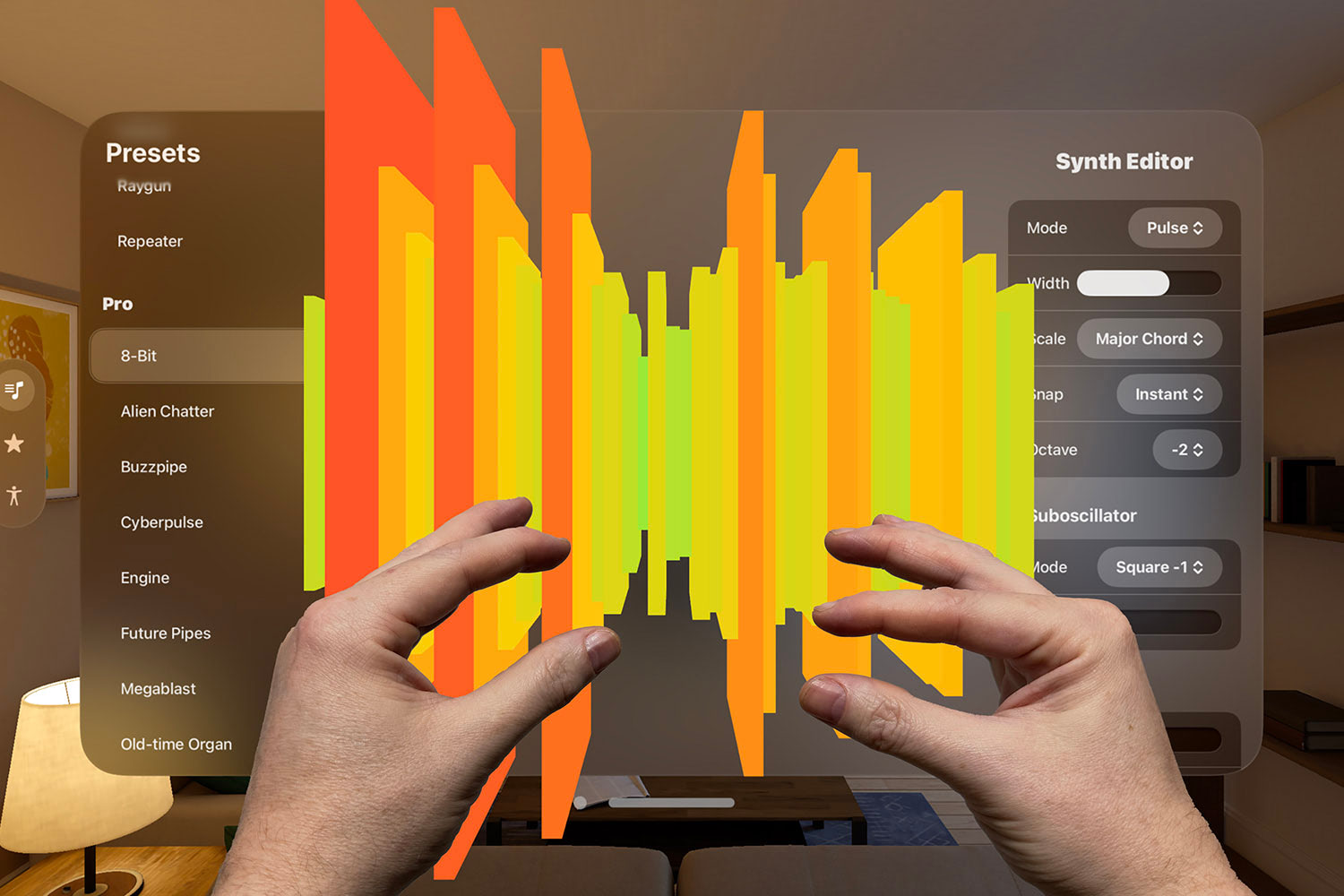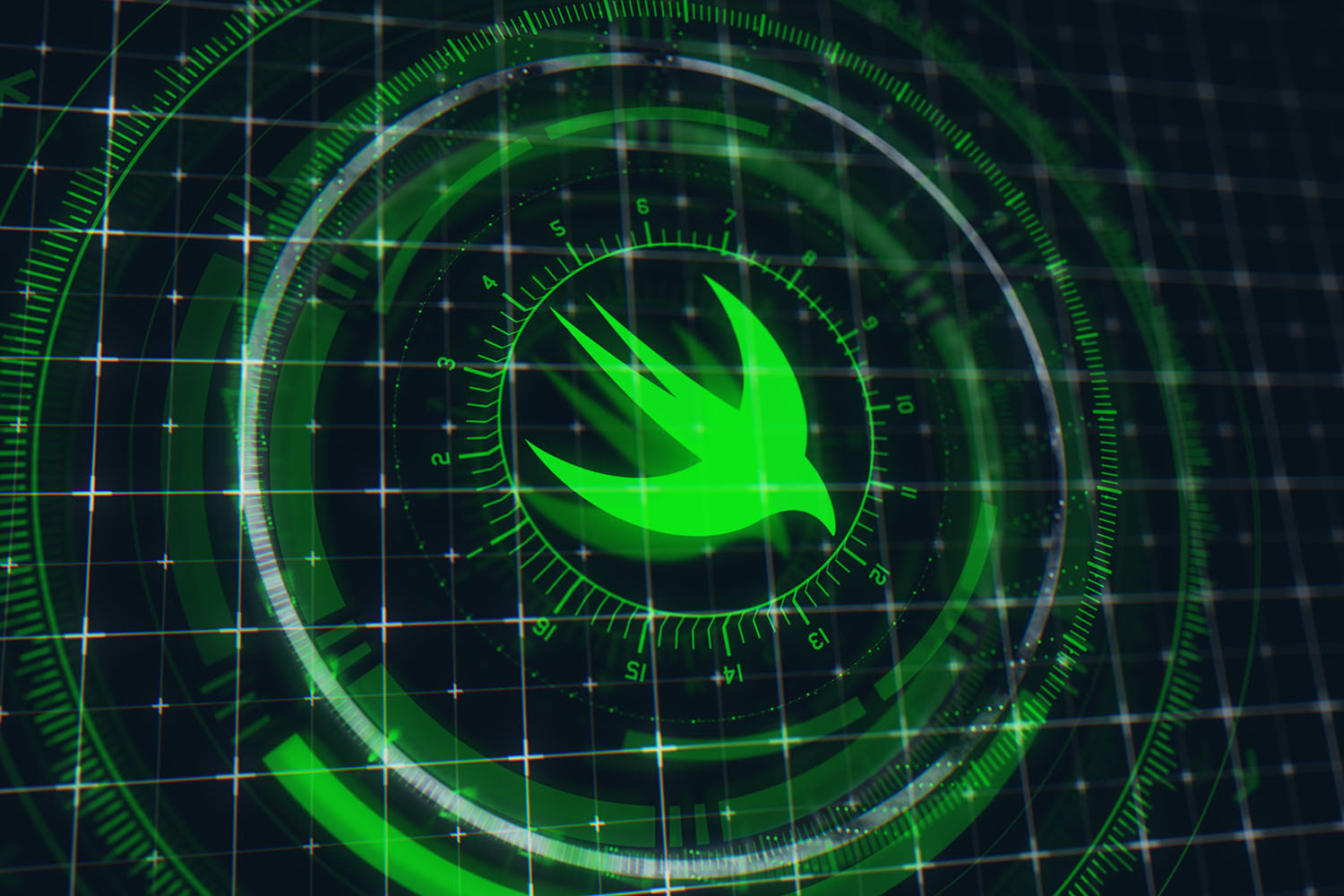How to debug your view hierarchy using recursiveDescription
Try this LLDB command to simplify your view debugging

Xcode has a built-in view debugger that captures all the views inside the currently running app, then shows them in 3D. You can then filter that list based on classes, subclasses, and contents of your views, or right-click on a view and choose Focus On UIView to view just part of your view hierarchy.
But while this view debugger is great to have around, it can be clumsy to use in two situations: trying to compare multiple view frames at the same time, and trying to compare one view’s frames across several runs of your app.
Fortunately, UIView has a hidden method called recursiveDescription() that prints out an ASCII rendering of your view hierarchy – all the views, their children, their positions, some of their content, whether they are responding to user input, and so on.
This method is specifically there for debugging purposes – it’s not something you would ever want to call in production – but because it uses plain text in Xcode’s console, it can be easier to compare one view’s position against another, or perhaps against itself if you’re looking at different runs of your app.
Swift doesn’t make it easy to call hidden methods; the easiest way I’ve found is to run this from the LLDB prompt in Xcode:
po yourView.value(forKey: "recursiveDescription")!So, place a breakpoint in your code wherever you’d like to inspect your view hierarchy, and try it out!
BUILD THE ULTIMATE PORTFOLIO APP Most Swift tutorials help you solve one specific problem, but in my Ultimate Portfolio App series I show you how to get all the best practices into a single app: architecture, testing, performance, accessibility, localization, project organization, and so much more, all while building a SwiftUI app that works on iOS, macOS and watchOS.
Sponsor Hacking with Swift and reach the world's largest Swift community!