DAY 74
Project 15, part 1
We have a new technique project today, this time focusing on something you might not even have considered: accessibility. This is a measure of how well our app can be used by people with varying access needs – they might need larger text, they might need us to avoid certain colors to help them see things clearly, they might need our UI to be read out, and so on.
Too many developers completely ignore the importance of accessibility, which results in apps that are completely opaque to large numbers of people. Tony Fadell – the creator of the iPod at Apple – had this to say: “you are defined by what you do and also by what you don’t do.”
Sure, you can skip accessibility and 90% of people won’t notice, but do you want to be defined by that? I’d wager that the answer is no.
Today you have four topics to work through, in which you’ll learn about accessibility labels, values, hints, and more.
- Accessibility: Introduction
- Identifying views with useful labels
- Hiding and grouping accessibility data
- Reading the value of controls
When you’re done, try using some other apps on your phone with VoiceOver turned on – can you find any that need some improvement?
Share your progress!
If you use Twitter, the button below will prepare a tweet saying you completed today, along with a celebratory graphic, the URL to this page, and the challenge hashtag. Don't worry – it won't be sent until you confirm on Twitter!
Need help? Tweet me @twostraws!

SPONSORED Join a FREE crash course for mid/senior iOS devs who want to achieve an expert level of technical and practical skills – it’s the fast track to being a complete senior developer! Hurry up because it'll be available only until April 28th.
Sponsor Hacking with Swift and reach the world's largest Swift community!
100 Days of SwiftUI
The 100 Days of SwiftUI is a free collection of videos, tutorials, tests, and more to help you learn SwiftUI faster. Click here to learn more, or watch the video below.
