DAY 70
Project 14, part 3
It’s time to start putting all our techniques into practice, which means building a map view where we can add and interact with annotations. As we progress, I’d like you to reflect a little on how our app benefits from all the standard design affordances that come with iOS, and what means for our users – they already know how to use maps, and how to tap on markers to activate functionality,
Years ago, Steve Jobs said “design is not just what it looks like and feels like; design is how it works.” Users know how our map works because it works just like every other map on iOS. This means they can get on board with our app fast, and means we can focus on directing them towards the part of our app that’s unique and interesting.
Today you have three topics to work through, in which we take a really deep dive into integrating MapKit with SwiftUI.
Share your progress!
If you use Twitter, the button below will prepare a tweet saying you completed today, along with a celebratory graphic, the URL to this page, and the challenge hashtag. Don't worry – it won't be sent until you confirm on Twitter!
Need help? Tweet me @twostraws!

SPONSORED Join a FREE crash course for mid/senior iOS devs who want to achieve an expert level of technical and practical skills – it’s the fast track to being a complete senior developer! Hurry up because it'll be available only until April 28th.
Sponsor Hacking with Swift and reach the world's largest Swift community!
100 Days of SwiftUI
The 100 Days of SwiftUI is a free collection of videos, tutorials, tests, and more to help you learn SwiftUI faster. Click here to learn more, or watch the video below.
