DAY 64
Project 13, part 3
Believe it or not, we still have one more day of techniques for this project before we get into the implementation phase, and I’ve left the fun stuff to the end.
Today you’re going to look at how to bring data into your app, and also send it back out again, which is where apps really come to life – users love to be able to bring in their existing content, remix it somehow, and share the results with their friends.
Stick with it! After today we’ll start putting all these concepts into action, so you’re really close to the building part. Take your inspiration from the postage stamp – as the writer Josh Billings once quipped, “its usefulness consists in the ability to stick to one thing until it gets there.“
Today you have three topics to work through, in which you’ll learn about loading photos, sharing data, and asking for app reviews.
- Loading photos from the user's photo library
- How to let the user share content with ShareLink
- How to ask the user to leave an App Store review
I’d love to hear what you think of these APIs now that you’ve had some time with SwiftUI. Send me a tweet!
Share your progress!
If you use Twitter, the button below will prepare a tweet saying you completed today, along with a celebratory graphic, the URL to this page, and the challenge hashtag. Don't worry – it won't be sent until you confirm on Twitter!
Need help? Tweet me @twostraws!

SPONSORED Join a FREE crash course for mid/senior iOS devs who want to achieve an expert level of technical and practical skills – it’s the fast track to being a complete senior developer! Hurry up because it'll be available only until April 28th.
Sponsor Hacking with Swift and reach the world's largest Swift community!
100 Days of SwiftUI
The 100 Days of SwiftUI is a free collection of videos, tutorials, tests, and more to help you learn SwiftUI faster. Click here to learn more, or watch the video below.
