DAY 33
Project 6, part 2
Today we’re going to be getting into more advanced animations, and it’s where you’ll start to get a deeper understanding of how animations work and how you can customize them to a remarkable degree.
There’s a famous industrial designer from Germany called Dieter Rams. You might not have heard of him, but you’ve certainly seen his work – his designs have hugely inspired Apple’s own designs for years, from the iPod to the iMac and the Mac Pro. He once said, “good design is making something intelligible and memorable; great design is making something memorable and meaningful.”
SwiftUI’s powerful animations system lets us create memorable animations easily enough, but the meaningful part is up to you – does your animation merely look good, or does it convey extra information to the user?
That’s not to say animations can’t just look good; there’s always some room for whimsy in app development. But when important changes are happening, it’s important we try to help user understand what’s changing and why. In SwiftUI, this is largely the job of transitions, which you’ll meet today.
Today you have four topics to work through, in which you’ll learn about multiple animations, gesture animations, transitions, and more.
- Controlling the animation stack
- Animating gestures
- Showing and hiding views with transitions
- Building custom transitions using ViewModifier
Share your progress!
If you use Twitter, the button below will prepare a tweet saying you completed today, along with a celebratory graphic, the URL to this page, and the challenge hashtag. Don't worry – it won't be sent until you confirm on Twitter!
Need help? Tweet me @twostraws!
BUILD THE ULTIMATE PORTFOLIO APP Most Swift tutorials help you solve one specific problem, but in my Ultimate Portfolio App series I show you how to get all the best practices into a single app: architecture, testing, performance, accessibility, localization, project organization, and so much more, all while building a SwiftUI app that works on iOS, macOS and watchOS.
Sponsor Hacking with Swift and reach the world's largest Swift community!
100 Days of SwiftUI
The 100 Days of SwiftUI is a free collection of videos, tutorials, tests, and more to help you learn SwiftUI faster. Click here to learn more, or watch the video below.
